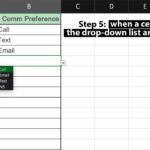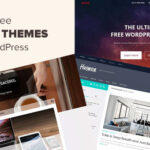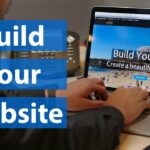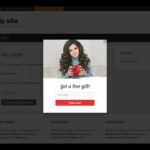To install a WordPress plugin, you must have a WordPress account. If you don’t have one, you can create an account at wordpress.org. Once you’re logged in, go to the Add New section of your Dashboard and select Plugins from the drop-down menu.
On the next page, select the Upload Plugin button near the top of the page. Choose the plugin file from your computer and click Install Now.
As a WordPress user, you may be wondering how to install plugins. While there are many ways to do this, we will outline the two most popular methods below.
The first and easiest way to install plugins is by using the built-in plugin installer within WordPress.
To do this, simply navigate to the Plugins > Add New page within your WordPress dashboard. From here, you can search for the plugin you want to install and then click the “Install Now” button. Once the installation process is complete, you will need to activate the plugin in order for it to work properly on your site.
The second method of installing plugins is by manually uploading them to your server via FTP. To do this, first download the plugin file from its source (usually a website or marketplace). Next, unzip the file on your computer and then upload it to the /wp-content/plugins/ directory on your server.
Once the plugin has been uploaded, you can activate it from the Plugins page within your WordPress dashboard.
Whether you use the built-in installer or manual upload method, installing plugins is a quick and easy process that anyone can do!
How to Install a Plugin in WordPress
How Do I Install WordPress Plugins for Free?
Installing WordPress plugins is a quick and easy process, but it’s important to know where to find the right plugin for your needs. There are three main sources for free WordPress plugins: the official WordPress Plugin Directory, third-party websites, and developer websites.
The WordPress Plugin Directory is the largest source of free WordPress plugins.
It contains over 45,000 plugins, so you’re sure to find one that meets your needs. To install a plugin from the directory, simply search for it by name or browse by category. Once you’ve found the plugin you want, click “Install Now” and follow the prompts.
Third-party websites like WPEngine offer a variety of free plugins as well. These sites usually have a smaller selection than the Plugin Directory, but they’re worth checking out if you can’t find what you’re looking for in the Directory. To install a plugin from a third-party website, download the ZIP file and extract it to your computer.
Then upload the extracted folder to your WordPress site via FTP.
Finally, many developers offer their plugins for free on their own websites. This is a good place to look if you’re looking for something specific or want to support a particular developer.
To install a plugin from a developer website, download the ZIP file and follow instructions provided on the site (usually just extracting and uploading the files).
How Do You Install Plugins?
Assuming you are referring to WordPress plugins, the process is actually quite simple. First, you need to download the plugin from the source. For example, if you want to install the Yoast SEO plugin, you would go to https://yoast.com/wordpress/plugins/ and download the .zip file.
Once you have the plugin file, you need to log into your WordPress site (assuming it’s already set up), and navigate to the Plugins section. In the top left corner of this page, there is an “Add New” button. Clicking on this will take you to a new page with an “Upload Plugin” button in the top left corner as well.
Clicking on “Upload Plugin” will allow you to select the .zip file from wherever it was downloaded on your computer. Once selected, click “Install Now.” After a few moments, WordPress will finish installing the plugin and give you a success message at the top of the screen letting you know it’s been installed successfully.
And that’s really all there is too it!
How Do I Find Plugins on My WordPress Site?
Assuming you have a self-hosted WordPress site (as opposed to a WordPress.com site), there are two ways to find plugins: through the WordPress plugin repository or through third-party websites.
If you want to search for plugins through the WordPress plugin repository, simply go to the Plugins tab on your left-hand sidebar and select Add New. From there, you can either search for a specific plugin by name or browse by category.
Once you’ve found a plugin you like, simply click Install Now and follow the prompts.
If you’re looking for plugins on third-party websites, simply do a Google search for “WordPress plugins” followed by whatever keyword(s) you’re looking for. For example, if you want social media plugins, you would search for “WordPress plugins social media.”
This will bring up a variety of different options from which you can choose.
Why Can’T I Install Plugins on WordPress?
There are a number of reasons why you might not be able to install plugins on your WordPress site. Here are some of the most common reasons:
1. You don’t have sufficient permissions.
In order to install a plugin, you need to be logged in as a user with administrator privileges. If you’re not sure whether or not you have the right permissions, contact your site administrator or host provider.
2. Your WordPress installation is corrupt.
This is a more serious issue and usually indicates that there’s something wrong with your WordPress files or database. If you think this might be the case, it’s best to seek help from a professional who can diagnose and fix the problem for you.
3. You’re trying to install a plugin that isn’t compatible with your version of WordPress.
Plugin compatibility is always changing as WordPress itself evolves, so it’s important to make sure you’re using the latest version of any given plugin. Check the plugin’s website or readme file for compatibility information before trying to install it.

Credit: www.seoclerk.com
How to Install WordPress Plugin from Zip
If you want to install a WordPress plugin from a ZIP file, there are a few things you need to do. First, make sure the ZIP file is compatible with your version of WordPress. Second, unzip the file and upload it to your WordPress plugins directory.
Finally, activate the plugin from your WordPress admin panel.
In this post, we’ll walk you through each of these steps so you can get started using your new plugin right away. Let’s get started!
1. Check Compatibility
Before installing any plugin, it’s important to check that it’s compatible with your version of WordPress. Many times, developers will create plugins for specific versions of WordPress and forget to update them when newer versions are released.
As a result, their plugins may not work properly or could even break your site if they’re not updated.
To avoid any problems, always check the compatibility of a plugin before installing it. You can usually find this information on the developer’s website or in the readme file included with the plugin files.
If there’s no mention of compatibility, contact the developer directly and ask before proceeding with installation.
2. Unzip Plugin Files
Once you’ve confirmed that the plugin is compatible with your version of WordPress, the next step is to unzip its files.
Mostplugins come in a ZIP file which contains all the necessary files for installation (including source code and documentation). To unzip these files: On Windows: Right-click on the ZIP file and select “Extract All.” On Mac: Double-click onthe ZIP fileto open it in Archive Utilityand then click “Extract.” This will createa new folder containing allof theplugin filesthat you needto uploadtoyour WordPress site (we’ll coverthis stepin detailbelow).
How to Show Plugin in WordPress Page
If you want to display a plugin on your WordPress page, there are two easy ways to do it.
First, you can use the built-in WordPress function called “do_shortcode.” This function enables you to place a shortcode anywhere on your page and have it render the plugin output.
For example, if your plugin’s shortcode is “[my-plugin]”, you would add the following code to your page:
>
This will cause the plugin output to be placed wherever that code is added on the page.
Another way to display a plugin on a WordPress page is by using a widget.
Widgets are tools that allow you to easily add content and features to your pages without having to edit any code. To use a widget, simply drag it from the “Widgets” section of the WordPress admin panel into one of the available widget areas on your theme (usually located in the sidebar or footer). Once you’ve done that, the plugin will automatically start appearing on that area of your website.
How to Install Plugin in WordPress Free
Installing plugins on your WordPress site is a great way to add new features and functionality. In this article, we will show you how to install plugins in WordPress for free.
There are two ways to install plugins in WordPress.
The first method is the official WordPress plugin repository, which is the easiest and most recommended way. The second method is to upload the plugin file from your computer.
Official WordPress Plugin Repository
The official WordPress plugin repository is the best place to find and install plugins for your WordPress site. It contains over 55,000+ plugins that you can search, filter, and install with just a few clicks. Most of these plugins are available for free, while some premium plugins are also available for purchase.
To install a plugin from the repository, simply login to your WordPress admin area and go to Plugins » Add New page. On this page, you will see the “Search Plugins” box where you can enter the name or keyword of the plugin you want to install. For example, if you want to install a contact form plugin, then you can search for “contact form” or “contact forms” in this box.
Once you find the right plugin, simply click on the “Install Now” button and follow the instructions given on-screen.
Conclusion
If you’re new to WordPress and want to install plugins, there’s no need to be intimidated. In this guide, we’ll show you how to install plugins on a WordPress site step by step.
First, you’ll need to log in to your WordPress site.
Once you’re logged in, go to the Plugins menu in the left-hand sidebar. On the Plugins page, click the Add New button.
Now, you can either search for a plugin using the keyword search field or browse through the Featured, Popular, Recommended, and Newest sections.
When you’ve found a plugin that interests you, click the Install Now button.
Once the plugin has been installed successfully, click the Activate Plugin link to start using it on your site. And that’s it!
You’ve now learned how to install plugins on WordPress.