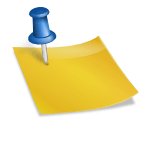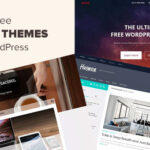Safe mode for android is a troubleshooting mode that allows you to start your device with a minimal set of features to identify and resolve software issues. In safe mode, android only loads essential system apps and disables all third-party apps, ensuring that the cause of the problem is not due to an installed app.
Every android user might have encountered software issues while using their device at least once. Some common issues like apps crashing randomly, unresponsive interface, or overheating can create a lot of frustration and hinder productivity. Safe mode for android is a helpful tool for diagnosing and fixing these problems.
When in safe mode, android functions with minimal features, as it only boots up core apps and services. Thus, issues caused by recently downloaded apps or system changes can be resolved easily. However, safe mode is not a permanent solution, instead, it’s a troubleshooting step to help identify the underlying issue.

Credit: www.avast.com
What Is Safe Mode For Android?
Safe mode is a feature on android devices used to diagnose issues with the operating system or apps. In this mode, only pre-installed apps are available, and all third-party apps are disabled. Understanding how safe mode works is crucial to identifying and fixing issues on your android device.
One of the significant advantages of using safe mode is that it helps to isolate the problem-causing app or software. This is important because it allows you to remove or disable the problematic app, ensuring that your device operates correctly.
Furthermore, it’s an excellent way to check for any virus or malware that may be affecting your device’s performance. By using safe mode, you can safeguard your smartphone from any malicious software or virus attempts.
Reasons To Use Safe Mode For Android
Using safe mode on an android device has numerous benefits, particularly for troubleshooting issues. When a device encounters software problems, it can be challenging to isolate the problematic application, but using safe mode makes it possible. By booting the device in safe mode, only the necessary applications are loaded, which makes it easier to pinpoint the issue.
Another advantage of safe mode is that it can help detect and remove malware and viruses. Safe mode disables third-party apps, preventing malicious software from running in the background. By identifying issues and removing threats, safe mode can help keep your device secure and running smoothly.
How To Boot Your Android Device Into Safe Mode?
Safe mode is an essential tool for troubleshooting your android device. To boot into safe mode, turn off your device and press and hold the power button until it starts to vibrate. Release the power button and immediately press and hold the volume down button until the device restarts.
Different android devices may have slightly different instructions, so be sure to check your manufacturer’s website for specific instructions. You may also find that some versions of android or skins on top of android may have slightly different steps for accessing safe mode.
Using safe mode can help you diagnose and fix problems with your device, as it disables all third-party apps and only allows system apps to run.
How To Know If Your Android Device Is In Safe Mode?
One way to ensure that your android device is in safe mode is by looking for the words “safe mode” displayed on the screen. However, identifying safe mode can vary between different android devices. On some devices, the power button may be a different color or have an additional notification.
Additionally, certain app icons may be missing or grayed out while in safe mode. Understanding these differences can help you determine if your android device is in safe mode. In safe mode, the functionality of your device may be limited, and some apps may not work.
It’s important to know how to exit safe mode to resume normal use of your android device.
How To Exit Safe Mode On Android Devices?
Safe mode is a helpful tool in android devices. However, getting stuck in this mode could be frustrating when you need full device functionality. Exiting safe mode is straightforward, but it varies depending on the device model. Here are quick steps to exit safe mode on various android devices.
For most android devices, press and hold the power button until the restart prompt appears. For some versions, press and hold the volume down button + power button simultaneously. Others devices require you to hold the volume up button + power button.
If your device won’t exit safe mode, try troubleshooting by uninstalling recently installed apps or resetting your device to factory settings. Remember that safe mode is a useful tool, but exiting it is essential to enjoy full device functionality.
Frequently Asked Questions On Safe Mode For Android
What Is Safe Mode On Android?
Safe mode is a mode on android devices that starts the device without any third-party apps. It’s designed to be a tool for troubleshooting issues that may arise from third-party apps or the operating system itself.
How Do I Start My Android In Safe Mode?
To start android in safe mode, first, power off the device, then press and hold the power button to turn the device back on. Once the logo appears on the screen, press and hold the volume down button. This will boot the device into safe mode.
What Do I Do If My Android Is Stuck In Safe Mode?
If your android device is stuck in safe mode, simply restart your device. If restarting the device does not help, try removing the battery for a few seconds and then reinserting it. In some cases, you may need to reset the device to its factory settings.
How Do I Troubleshoot Android Issues In Safe Mode?
Safe mode can help you identify the source of an issue. Restart your device in safe mode, then test the device to see if the problem persists. If the problem goes away, it’s likely due to an app you have installed.
Uninstalling the app may solve the problem.
Can I Make Phone Calls In Safe Mode?
Yes, you can make and receive phone calls in safe mode. Safe mode only disables third-party apps, so it doesn’t affect system apps like the phone app. However, some device features, such as nfc and wi-fi, may be unavailable in safe mode.
Does Safe Mode Delete Any Data?
No, safe mode doesn’t delete any data on the device. All your files and apps will still be there when you boot up the device normally. Safe mode is simply a way to troubleshoot issues with your device without third-party apps interfering.
Conclusion
Android devices are an essential part of our daily lives and carry valuable data. In times of trouble, safe mode can prove to be a real lifesaver. It’s an effective way to diagnose and resolve issues on your android device.
With safe mode, you can easily troubleshoot the problems and see what’s causing them. You can boot your phone in safe mode, uninstall the problematic app, or perform a factory reset. While it may seem like a time-consuming process, it’s better to be safe than sorry.
Safe mode is an easy solution to your android problems. It could save you a trip to the repair shop and a considerable amount of money. So, the next time you face any issues with your android device, don’t panic.
Just enter safe mode and get started with troubleshooting.